Add New Document - Deposit
Accounting > Bank Documents
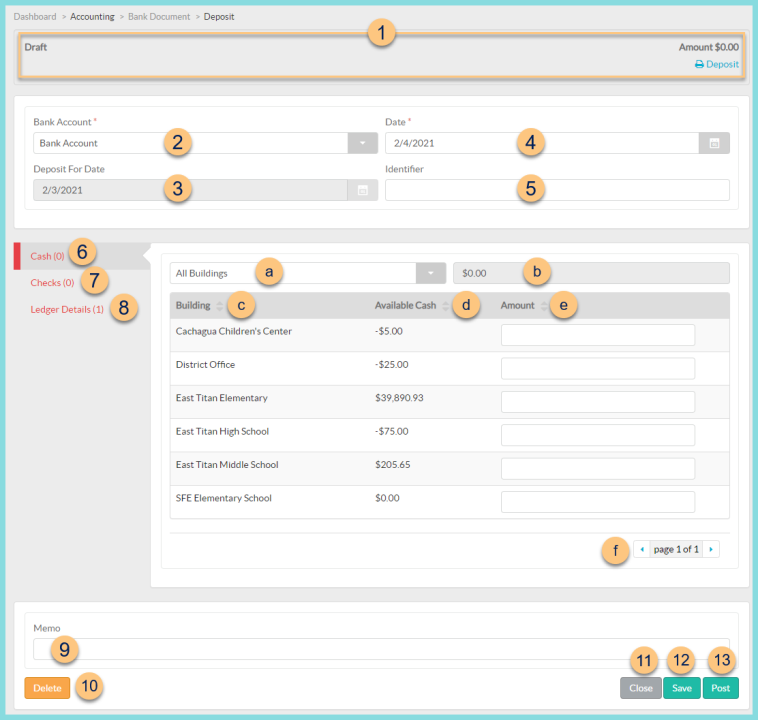
-
Notice the Status and total deposit Amount. Click Print Deposit to generate a PDF copy of the deposit report.
Note: The printable PDF copy will be available in the notification bell when complete. -
Change the Bank Account if needed.
-
Notice the Deposit For Date.
-
Change the Date of deposit if needed.
-
Enter a deposit Identifier.
-
Click Cash (#) to enter cash deposit amounts.4
-
Filter by All Buildings
-
Notice the total Dollar Amount of entered cash.
-
Click Building to sort by building.
-
Click Available Cash to sort by the amount of cash available for deposit.
-
Enter the Amount to be deposited.
-
Click the < > Arrows to scroll through pages as needed.
-
Click Checks (#) to select checks.
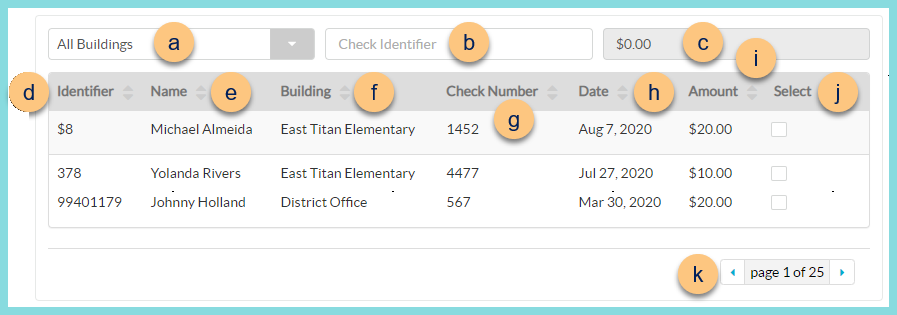
-
Filter by All Buildings.
-
Search by Check Identifier.
-
Notice the total Dollar Amount of selected checks.
-
Click Identifier to sort by check identifier.
-
Click Name to sort by check name.
-
Click Building to sort by building.
-
Click Check Number to sort by check number.
-
Click Date to sort by check transaction date.
-
Click Amount to sort by check amount.
-
Check Select to select check for inclusion in the deposit.
-
Click the < > Arrowsto scroll through pages.
-
Click Ledger Details (#) to enter ledger items for deposit.
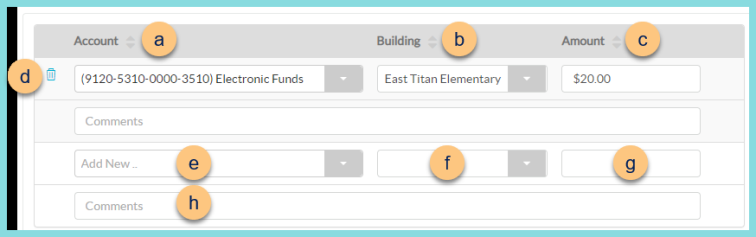
-
Click Account to sort by account.
-
Click Building to sort by building.
-
Click Amount to sort by amount.
-
Click the Trash Can to delete line item if needed.
-
Select the account from the Add New drop-down.
-
Select the Building.
-
Enter the Amount.
Note: Once an amount has been entered, additional ledger lines will open for use if needed. -
Enter Comments as needed.
-
Enter deposit Memo.
-
Click Delete to delete deposit.
-
Click Close to return to the bank documents screen without saving changes.
-
Click Save to save changes.
-
Click Post to post deposit.